Tummy tablet setup
The tummy tablet is the one that displays all the language activities, as well as plays the language resources. Setting it up is close to how the head tablet is setup.
Warning: You should do the head tablet setup first if you haven’t. In particular, the email address that you set up for the robot will be reused
Unpacking the tablet
The tablet used for the head is a LENOVO 10” tablet. When unpacking it, the box should also contain a micro-usb cable that we will use to power the tablet
Initialize the tablet
When you start the tablet for the first time, you will be asked to link it to a gmail account (cf. what you did for the head tablet). Enter the robot email address (this can be modified later if you make a mistake or change the address).
The first initialization of the tablet will likely include selecting the tablet language and optionally registering for the LENOVO ID program.
Downloading the app
Warning: At this stage, your tablet should be connected to a network with internet access
-
Make sure you connect your tablet to the internet (you can “drag” the settings menu from the top of the tablet screen to connect to another network).
-
Open a web browser, and go to
https://play.google.com/app/testing/com.UQ.ILR. You should see the following :
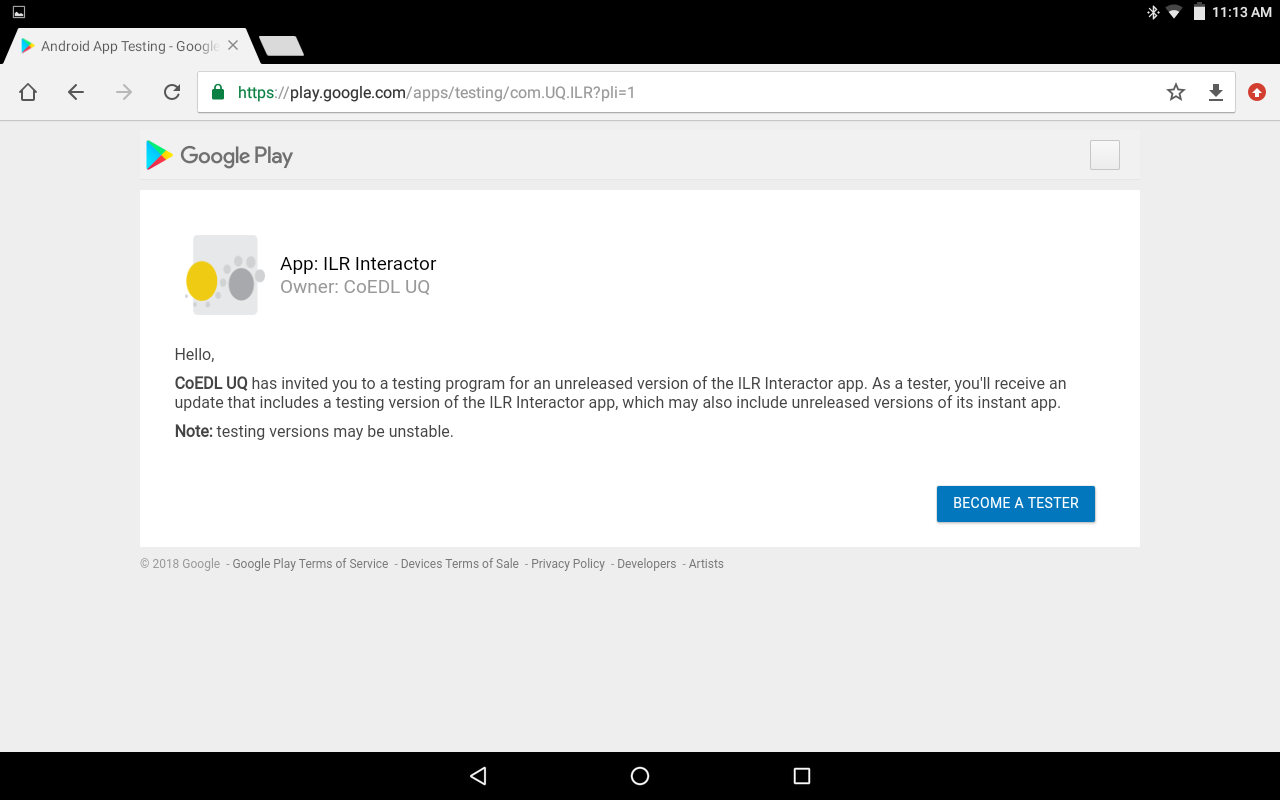
- Hit Become a tester. This will take you to a new page confirming that you joined the testing.
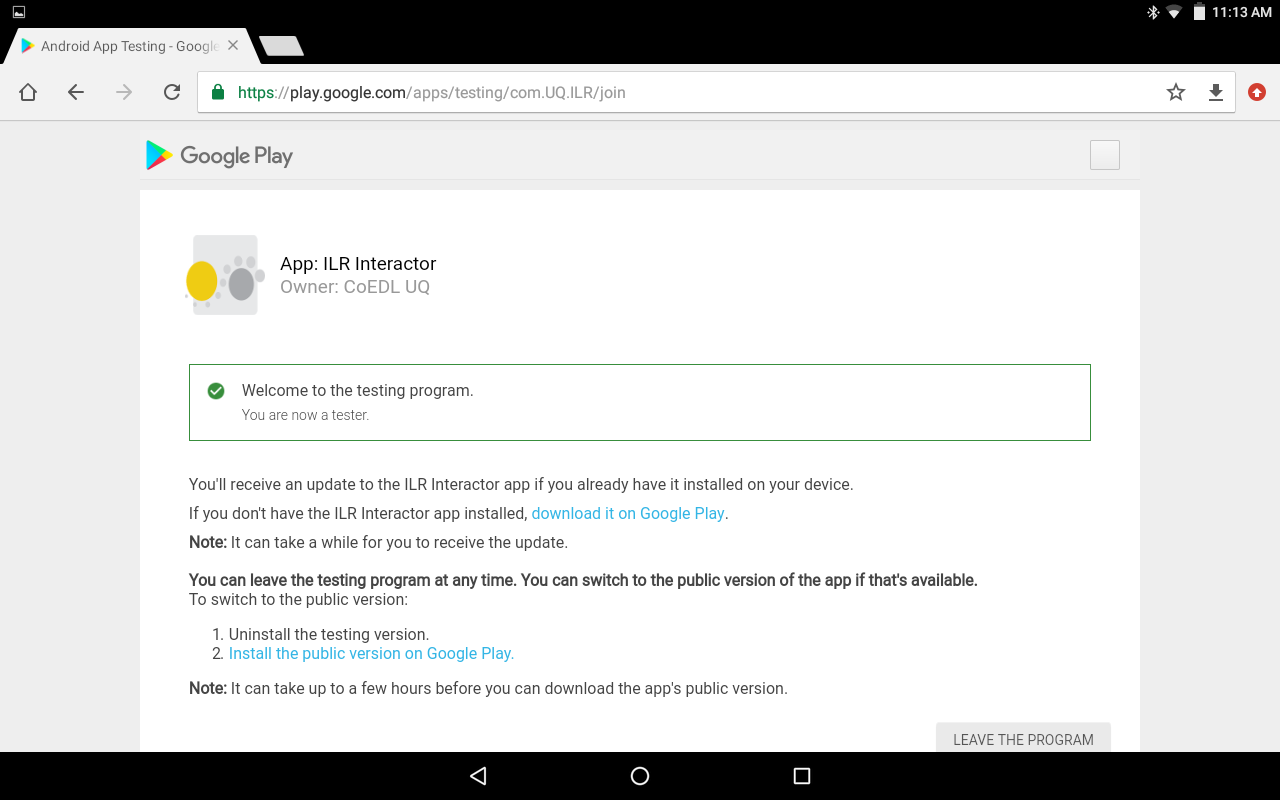
- Hit Download it on Google Play. This will take you to the google play store and give you the option to download the app.
Note: When you first open the Google Play store on a new tablet, the tablet may ask you to re-enter the email details. Make sure you use the robot email address.
-
Hit Accept. The Google Play store will ask you to grant access to “Wifi connection information” to the app. Hit Allow and the app should download.
-
Once the app is downloaded, turn on the robot router and connect the tablet to its network (in the example below, the robot network is called Stripey)
-
When you start the app for the first time, it will ask you to grant the app access to the microphone. Make sure you accept, as the microphone is used to record language productions.
Note: At this stage, when you start the app, the screen will turn black and nothing will appear. This is normal, as there are currently no language resources on the tablet and the app needs them to work.
- Restart your tablet now.
Setting up the Config file
The Config.txt file contains the connection settings that enable the app to connect to the local robot network automatically.
On your computer, create a text file called Config.txt (or modify the Config.txt file provided in the startup resources). The content of the file should be following:
{
"SSID": "network_name_here",
"password": "network_password_here"
}
Note: In the file, replace the network name and corresponding password to match those you defined when setting up the router
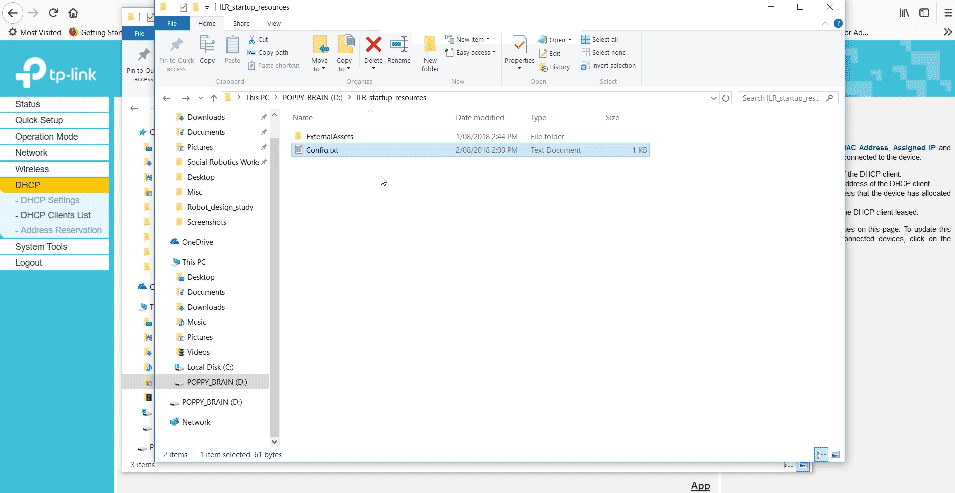
Uploading resources on the tablet
As part of the resources necessary to set up the robot, you should have a start_up_resources folder. The folder contains the Config.txt file (you should replace it with the one you have created in the previous step) and some language resources (French is provided)
The startup resources folder should have the following structure:
start_up_resources
│
│ Config.txt
│
└───ExternalAssets
│
└───Instructions
│ │ greetings.wav
│ │ instructions_recall.wav
│ │ ...
│
└───French
│
└───pictures
│ │ pic0.jpg
│ │ ...
│
└───sounds
│ │ word0.wav
│ │ ...
│
└───story
│ └───masks
│ └───pictures
│ └───sounds
│
└───translations
│
└───words
Note: When you create your own language resources (for instance using Hermes), they should be placed in a folder named after the language in the ExternalAssets folder
-
Restart the tummy tablet and connect it to your computer using the micro-usb cable
-
Copy the content of the
start_up_resourcesfolder (including theConfig.txtfile and theExternalAssetsfolder) -
Using the file explorer on your computer, navigate in the tablet memory to Android->data->com.UQ.ILR->files
Warning: If you can’t find the com.UQ.ILR folder, it means that you probably haven’t restarted the tablet correctly (or haven’t installed the app)
- Drop the content of the
start_up_resourcesfolder at this location.
Note: It is useful to note that this location on the tablet (Android->data->com.UQ.ILR->files) is also where the raw user logs can be found, when the robot is being used (individual folders will be created, corresponding to each profile on the robot)
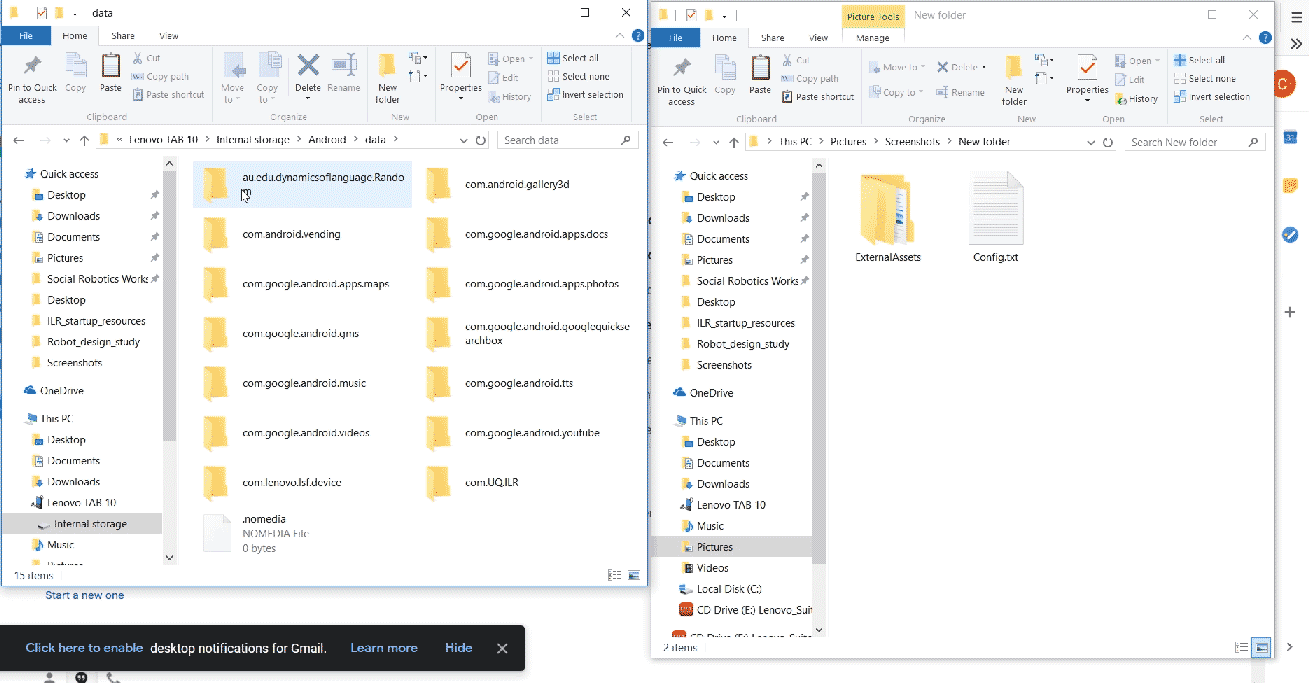
- The app is ready to be used on the tablet!
Once these steps are complete, if you have not done it, proceed to pair the Tummy tablet with the speaker.